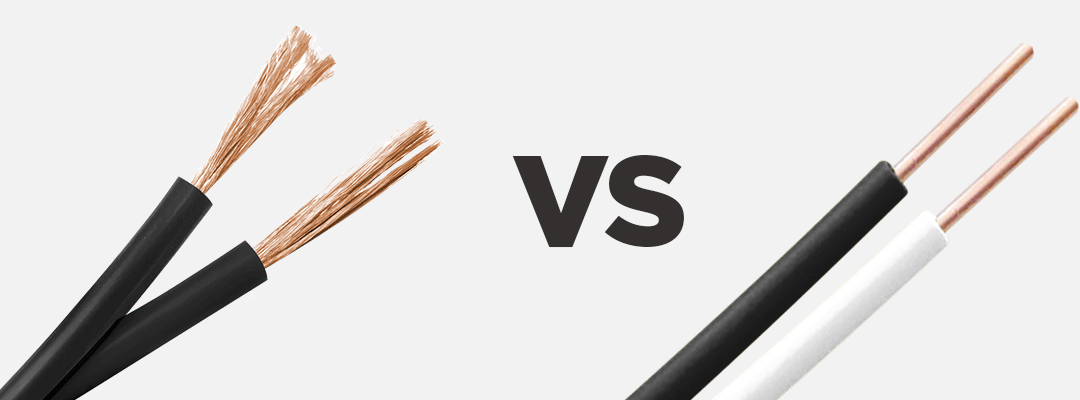WiFi Hub for RF Multi Zone & Kits
WiFi Hub for RF Multi Zone Kits
The all new WiFi Hub for RF Multi Zone Kits from LED Montreal is the latest trend in electronic gadgets to control your Single Color, RGB, RGBW and Adjustable LED Strips directly from your Android or iOS Smartphone and/or tablet.
Thanks to its free App (available in English only) along with a Wi-Fi or LTE connection, with the WiFi Hub for RF Multi Zone Kits, henceforth you’ll be able to open, close and even control your LED Strips regardless where you are.
Thanks to its new software, the WiFi Hub for RF Multi Zone Kits connects easily to your WiFi router in order to communicate with all your 2.4GHz compatible controllers. Note that the WiFi Hub for RF Multi Zone & Channel Kits works exclusively with Multi Zone and Multi Channel products.
This Controller will work with both 12V and 24V Strips and Power Supplies.
Easy installation of the Wi-Fi Hub for RF Multi Zone Kits
- Install the Mi-light 3.0 App, available in the App Store or Google Play from your Smartphone/tablet. You can also scan the QR code available on the product’s packing box in order to access the App directly.
- Make sure your Smartphone/tablet is connected to a WiFI network. Plug your WiFi Hub in an electrical outlet using a USB adaptor (sold separately).
- Using the end of a paperclip, press into the RST opening on the right hand side of the WiFi Hub pane. The SYS light will start blinking rapidly, whereas the Link light will blink slowly.
- Launch the Mi-light 3.0 App on your device and select the ‘’+’’ icon situated in the upper right-hand side of your screen. You will then be taken to the Configuration screen where you will need to enter your router’s password. Once you have entered your router’s password, you will see the « Start Configuration » icon. Click to start the automatic configuration.
- Once the configuration is complete, the App will return to the main menu. Click on SEARCHING FOR DEVICE. A Mi-Light icon will appear along with an antenna indicating that you are locally connected. Sweep the icon towards the left and click on « Edit » to personalize the name of your WiFi Hub.
- Once you have personalized your WiFi Hub, the App will bring you back to the main menu. Click on your Wi-Fi Hub icon to go into remote control mode. Initially, you will be prompted to click on the top right-hand side icon (two arrows) in order to select the remote control that corresponds to your product.
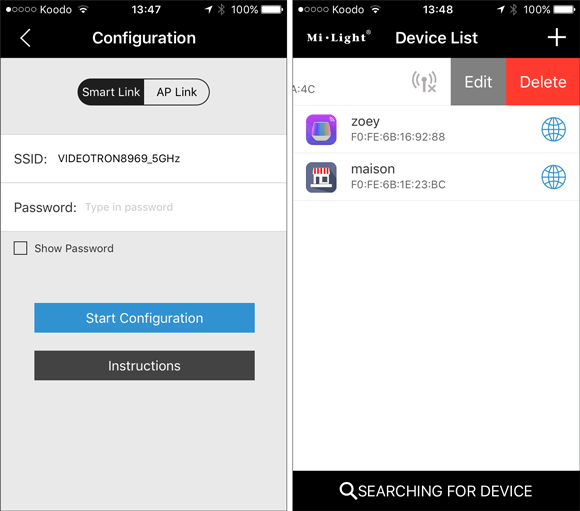
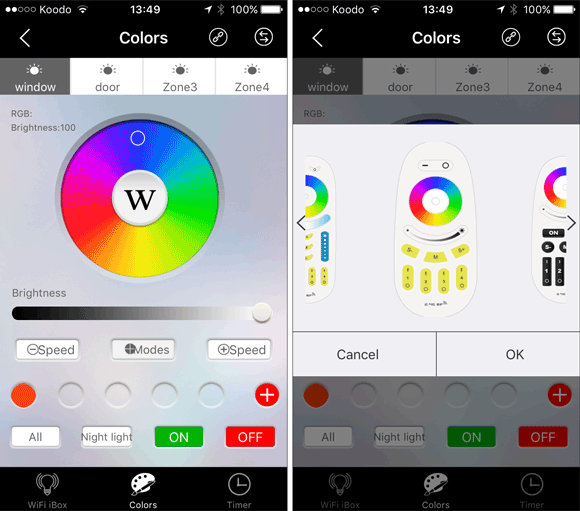
The App will be an exact replica of your LED lighting project’s remote control. Additionally, a noticeable advantage of the WiFi Hub for RF Multi Zone & Channel Kits, is when used to control Multi Zone Strips, you can name each of the 4 zones. Simply keep your finger on the desired Zone icon, and an « Edit » icon will appear. You can now personalize that Zone with a name of your choice.
We invite you to consult the Remote Control instructions in order to be familiar with the functions.
Multi Zone Single Color
Multi Zone Adjustable Led Strip, Warm White, Cool White
Multizone RGB
Multizone RGBW
Multi Channel:
Single Color Dimming
Single Color, Adjustable Led Strip, Warm White, Cool White
RGB
RGBW
You can use your App anywhere when you are connected to a WiFi network or LTE mobile network. You will see a blue earth globe next to the name of your controller.
A few tips.
- • The WiFi Controller operates on 2.4GHz frequency and has a range of about 20 meters. Knowing that, make sure your controller box is placed in a central location, within 20 meters of any RF Multi Zone device you want included in your Multi Zone setup. (It is the WiFi controller box that sends signals to your LED Strip RF Controllers, not your smartphone / tablet.. those use your internet or home network)
- • It is important that you choose the right virtual remote while using the app or your setup will not work properly.
- • Note that the WiFi Controller for RF Multi Zone kits is compatible with all our Multi Zone products but we strongly suggest getting a Multi Zone remote regardless. You don’t want to be stuck with blinking red lights because your network is down or your smart phone’s battery is dead.
- • If you plug your controller box into a computer for power, the computer will have to remain turned on for the controller to stay powered.
- • Keep in mind that this product relies on the network it’s connected to. If you encounter any problem operating your Multi Zone setup with the WiFi Controller, be patient and make sure you verify your network’s behaviour.
*** Unsure if this RGB controller will best suit your needs? Visit our RGB Controllers and Remotes Buyer's Guide to compare specifications from all of LED Montreal’s vast selection of RGB Controllers and remotes and make an informed decision.